Ultimate Lightroom Preset Collection
Both Packs + Future Presets
- JV 2024 Lightroom Preset Pack
- “Bottled Nostalgia” Preset Pack
- All future Preset Packs
(lifetime access to all future presets)
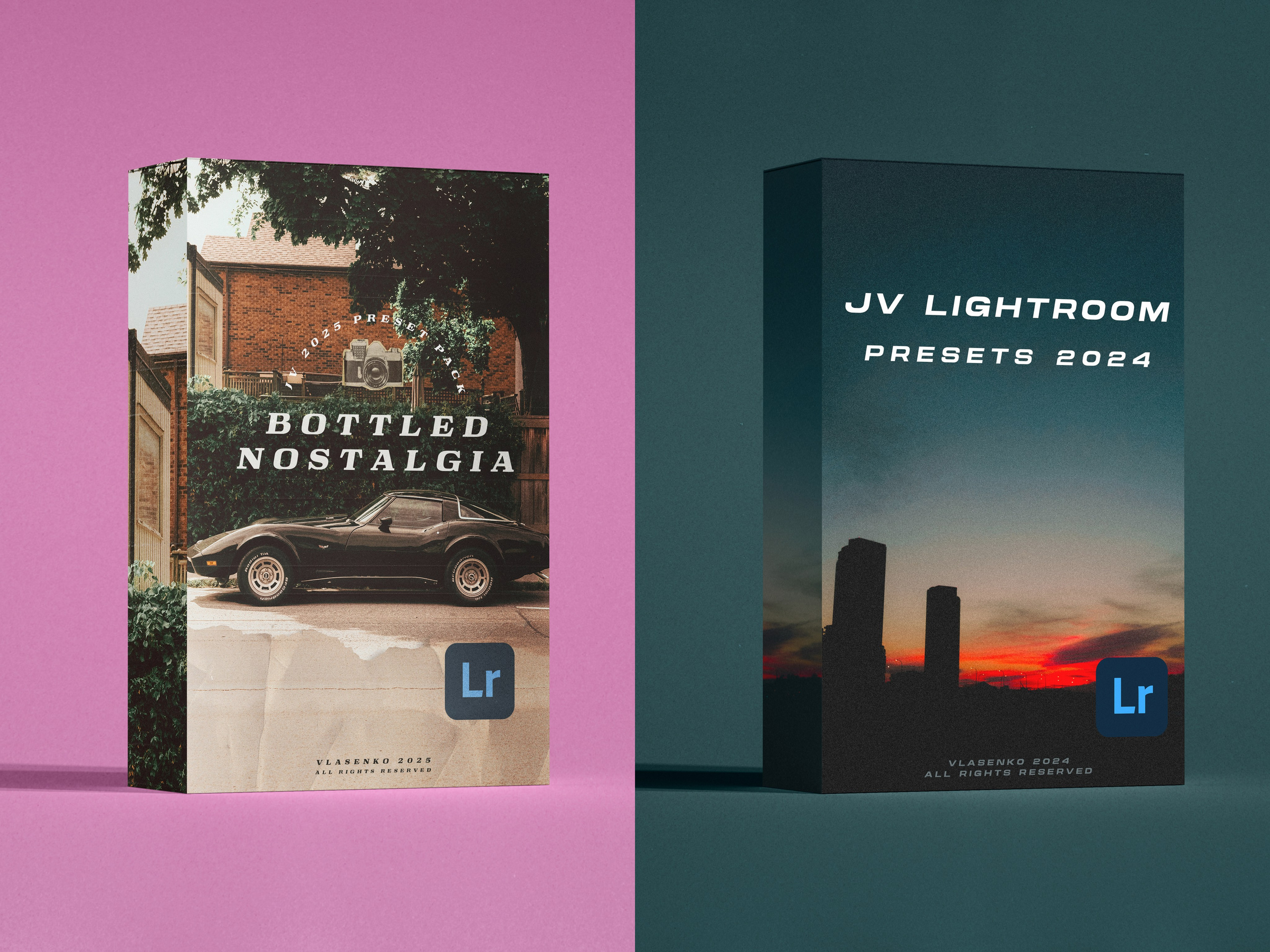
“Bottled Nostalgia” Preset Pack
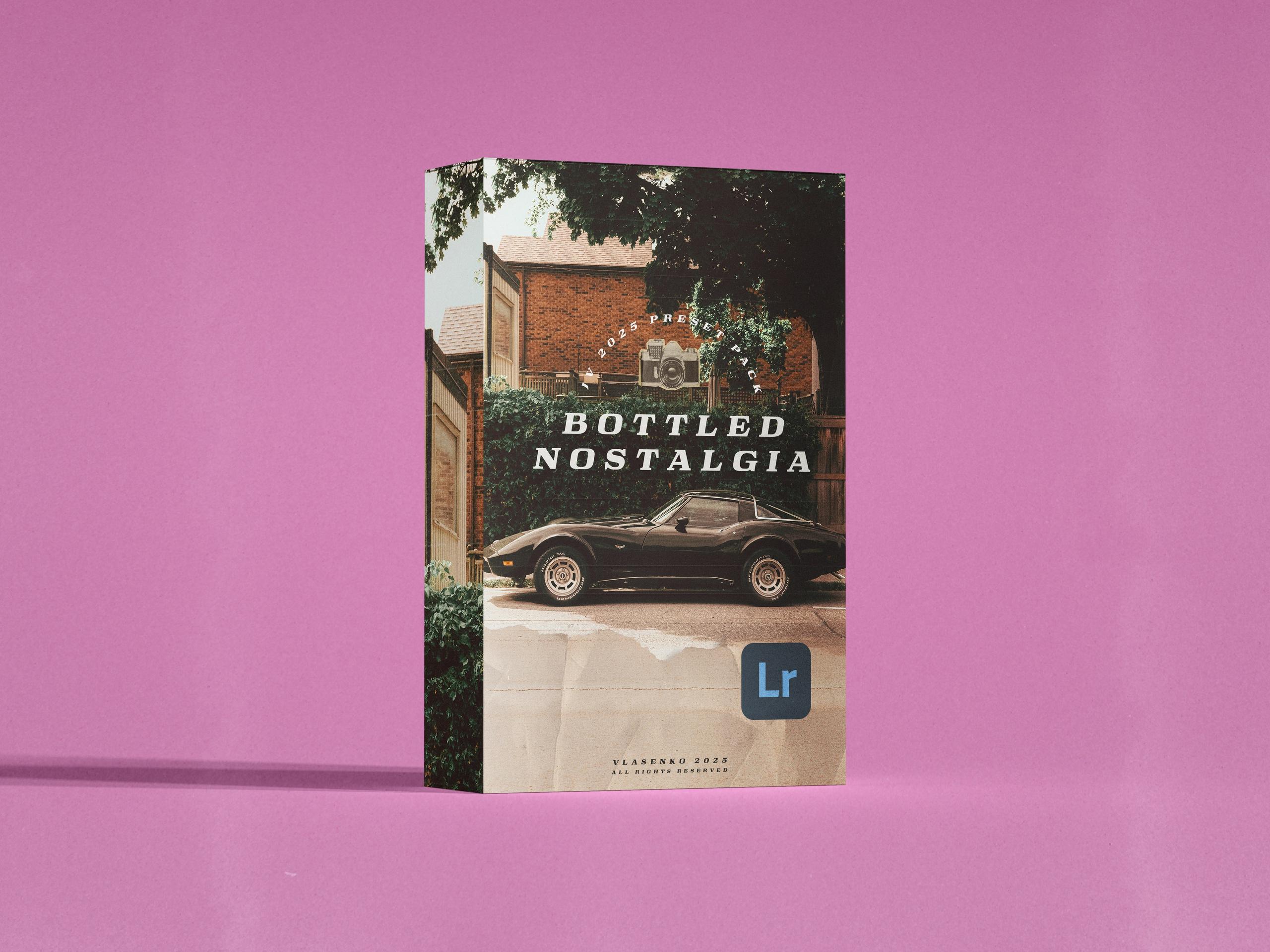
JV 2024 Lightroom Preset Pack
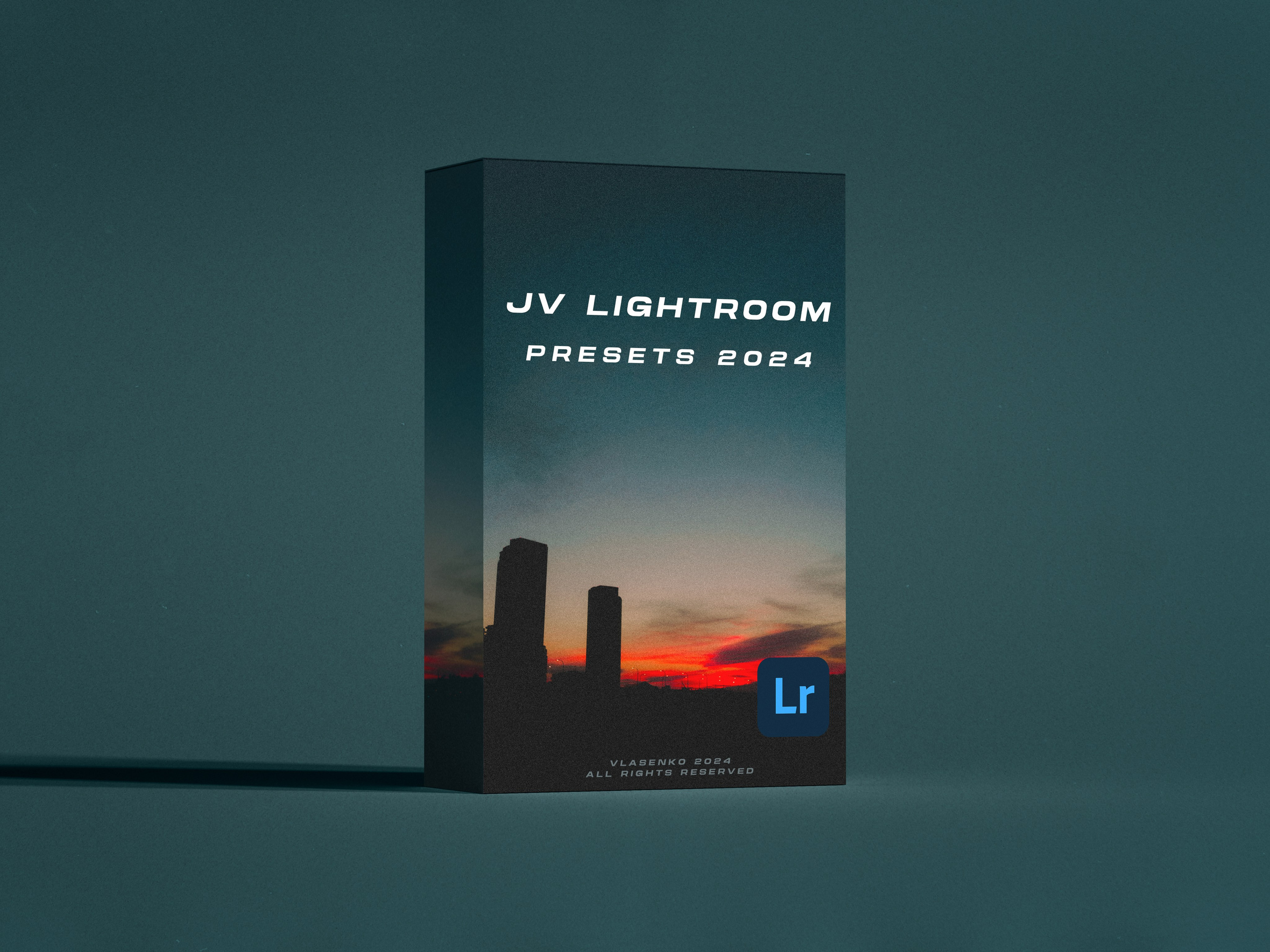
“Bottled Nostalgia”
Content
-16 Presets in XMP format for Lightroom
-16 Presets in DNG format for Lightroom Mobile
- 16 textures/patterns/film grain to add some extra flavour
MAKE SURE TO ENTER YOUR EMAIL ADDRESS CORRECTLY, PRESETS WILL BE SENT THERE.


































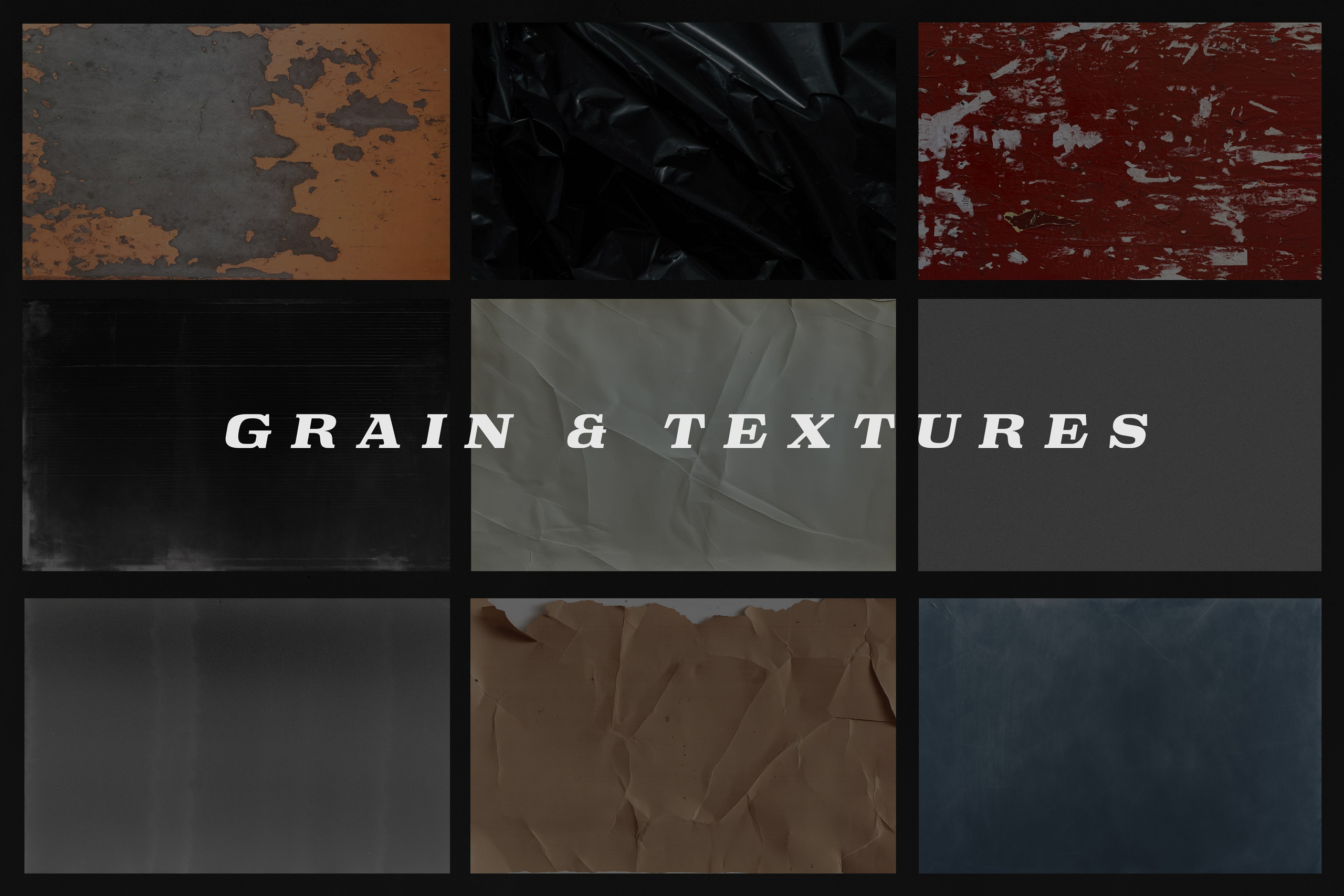
A little bonus — a folder with 16 different grain, textures, and patterns to add even more style to your photos
JV 2024 Film Preset Pack
Content
- PDF file with description for each Preset
- 16 Presets in XMP format for Lightroom
- 16 Presets in DNG format for Lightroom Mobile
MAKE SURE TO ENTER YOUR EMAIL ADDRESS CORRECTLY, THE PRESETS AND INSTRUCTIONS WILL BE SENT THERE.




#1 “Blue Hour”
#2 “Dark & Rainy”




#3 “BnW Film Expired”
#4 “BnW Portrait Clean”




#5 “Cortado”
#6 “Thai Oil”




#7 “Jungle Morning”
#8 “Pale Ale”




#9 “Portrait Teal & Orange”
#10 “Downtown Blue”
Make sure to enter a valid email address.
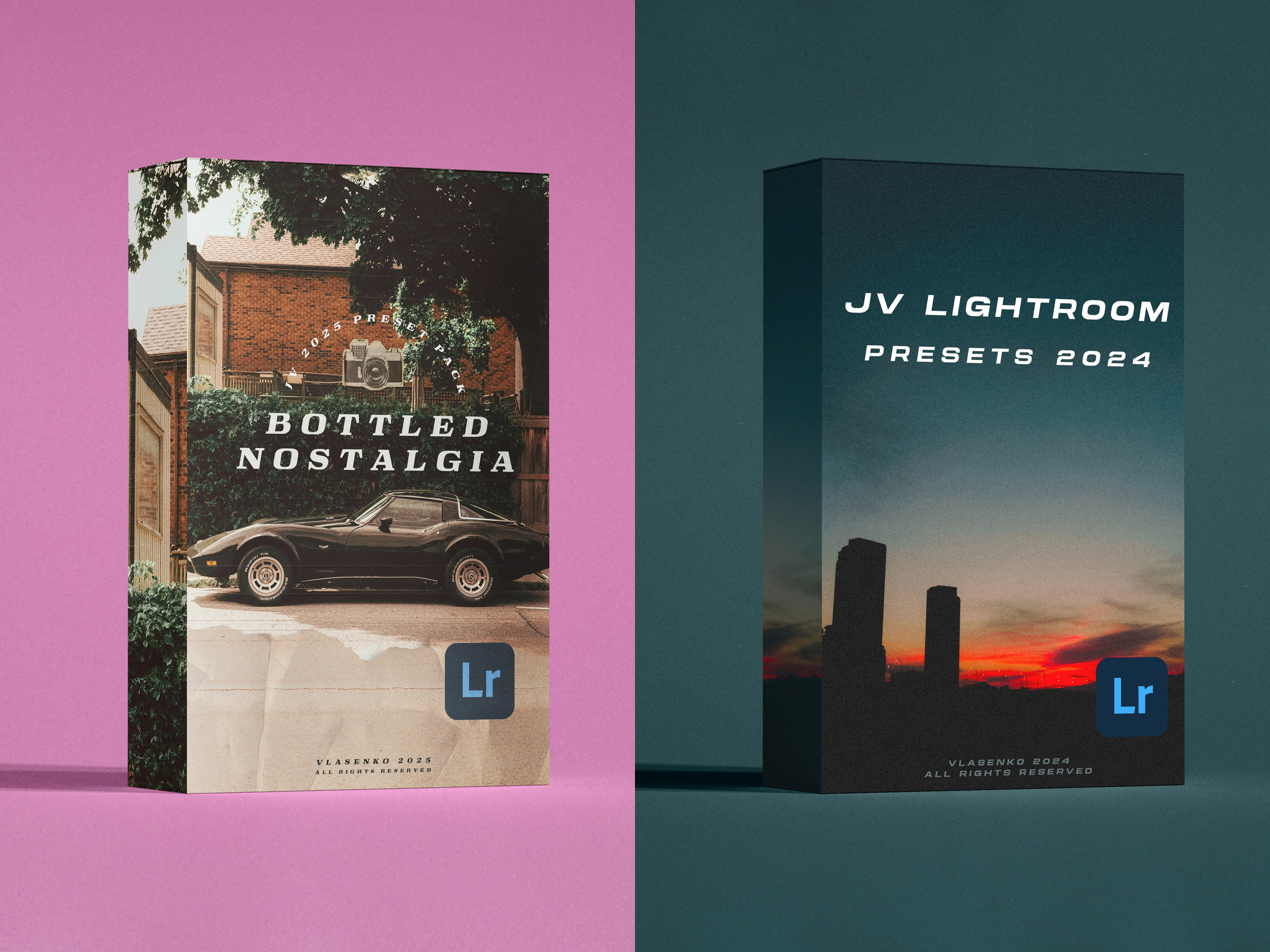
Both Packs + Future Presets
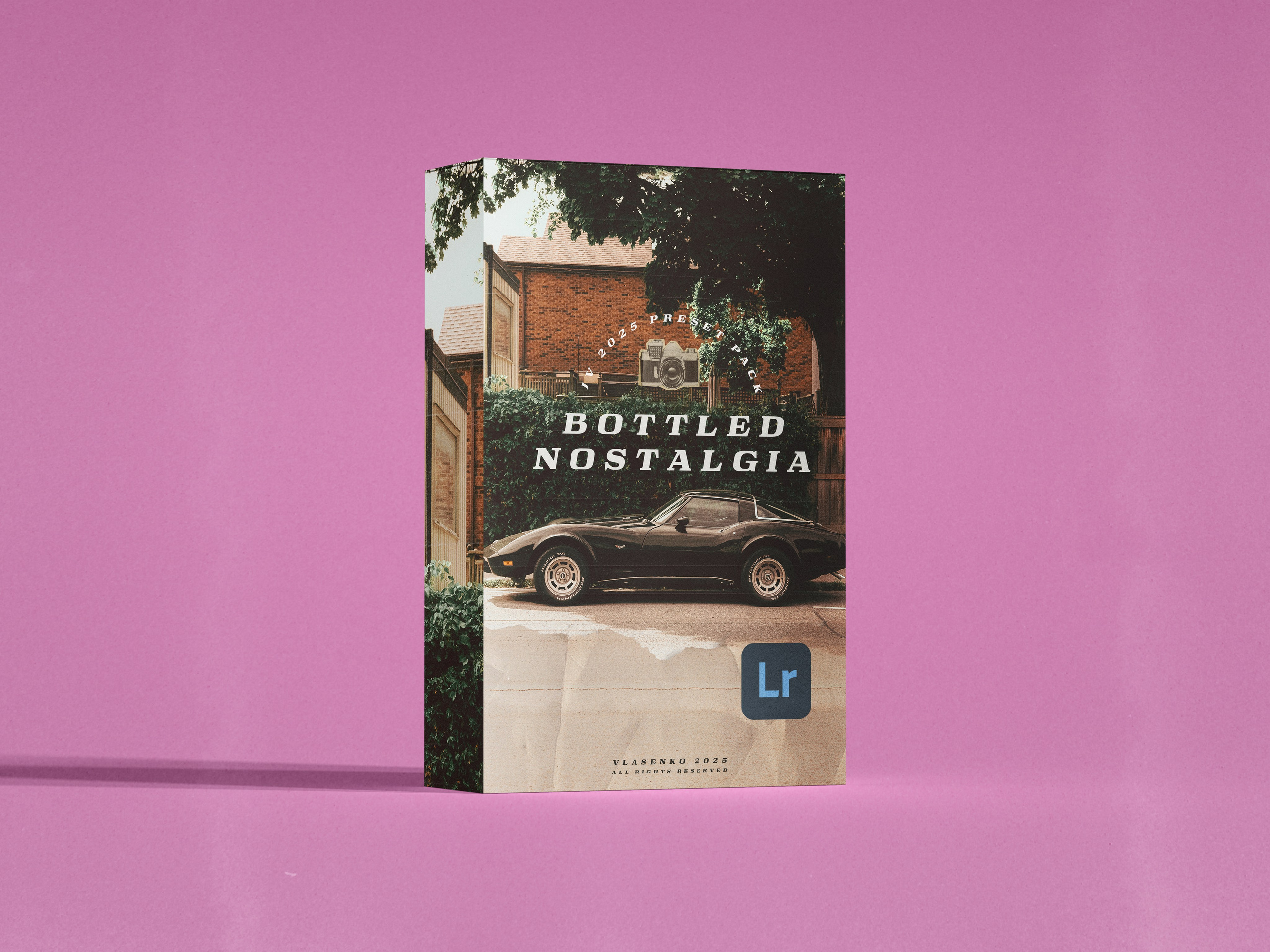
“Bottled Nostalgia” Preset Pack
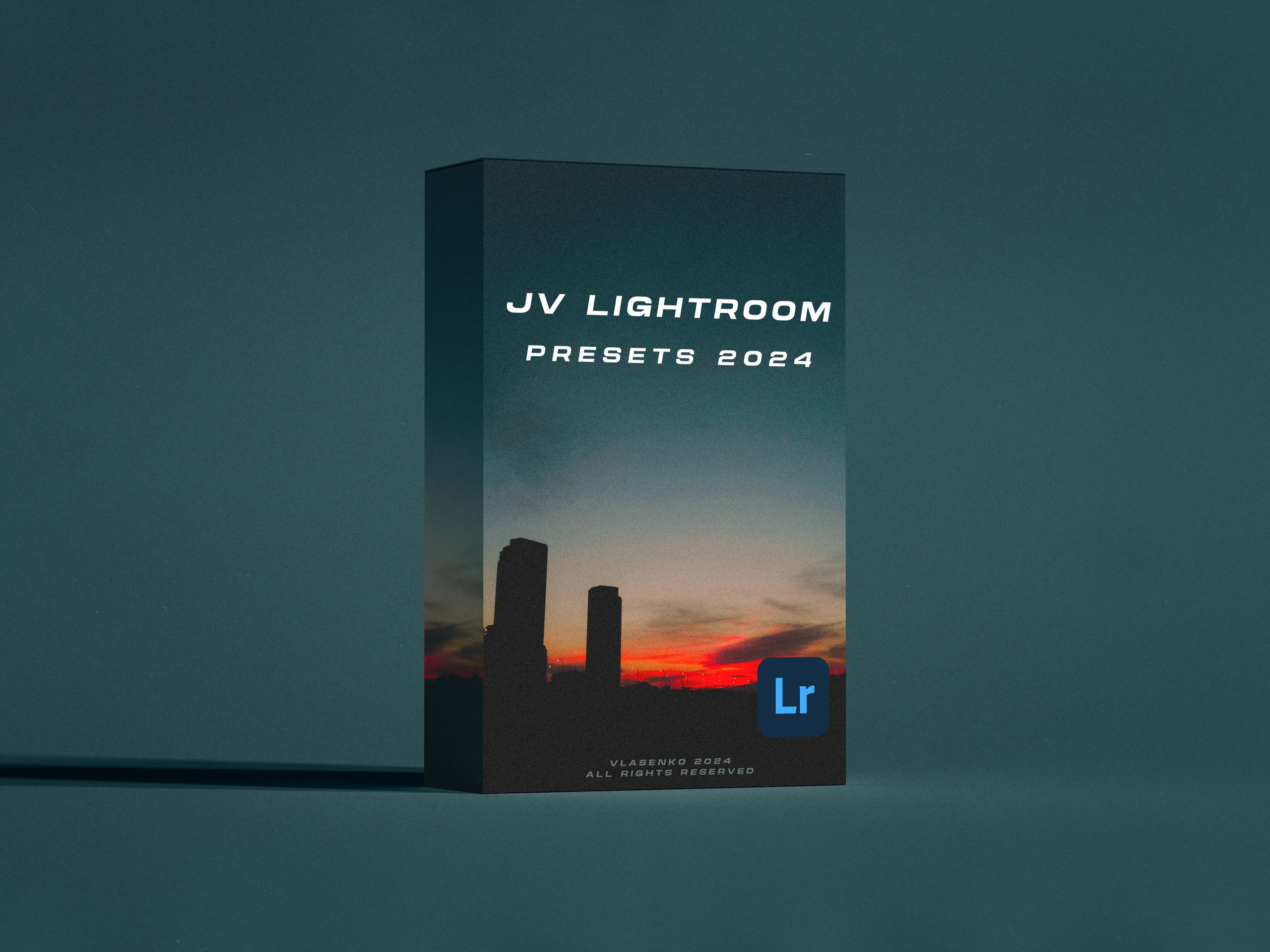
JV 2024 Lightroom Preset Pack
Questions?
How do I instal presets?
- First, extract the ZIP file—on your computer.
- Open Lightroom, head to the Presets panel, then go to File > Import Profiles & Presets.
- Pick the ZIP file and hit Import.
Restart Lightroom, and that’s it—your presets are ready to go.
How do I use presets?
These presets set the mood. While they might be a one-click fix for some photos, most of the time, you’ll need to tweak a few things.
Right after applying a preset, adjust the Amount slider (in Lightroom) to increase or reduce its intensity.
- Exposure — Presets are set to 0 exposure by default, so adjust up or down as needed.
- White balance — Fine-tune for natural colors.
- Saturation — Reduce if it looks too intense.
- HSL tweaks — Adjust specific colors to match your style.
- Grain — Increase or decrease based on the look you want.
But what if I use Lightroom mobile only?
- Download the ZIP file and extract it—do this on your phone or transfer the DNG files to it.
- Open Lightroom Mobile and import the DNG files as photos.
- Open one of the DNG images, tap the three dots (⋮) in the top right, then hit Create Preset.
Save it, and now you can use it like any other preset.
How do I use textures?
1. Start in Lightroom
- Edit your photo using one of the presets.
- By default my presets have some added grain, change grain setting to zero.
- Right-click the image and select Edit in > Photoshop.
2. Add Texture in Photoshop
- Drag and drop the texture/grain file onto your photo.
- Resize if needed (Ctrl+T / Cmd+T).
- Change the blend mode (texture file name is the blend mode I recommend to use).
- Adjust opacity for a subtle look.
- You can use different combinations of grain & textures.
3. Save & Finish in Lightroom
- Hit Ctrl+S / Cmd+S to save—your textured photo will now show up back in Lightroom.
- Do any final tweaks if needed.
Done. Your photo now has that extra texture and grain magic.
Download link is sent shortly after purchase. If you don’t see it in your inbox, check the Promotions tab — it lands there sometimes. Non refundable. Purchased presets are not to be shared or resold in any manner.
